Multiple Gmail Accounts on Android are not issued according to Google Policy. Gmail is a Free service for Google users. It sends millions of messages, Documents, and Videos without Charging any fees.
If You Have Multiple accounts on Gmail, It is very easy to manage all inboxes in Gmail, Rather, check the inbox of every Gmail account separately, which is very time-consuming. This article will Discuss How to Add and Manage Multiple Gmail Accounts on Android. So let’s start.
Add and Manage Multiple Gmail Accounts on the Android
In this article, I will explain how to use multiple Gmail accounts on an Android device. If you have multiple Gmail accounts and looking for one way to manage all emails in one place, You are in the Right article. There are the Following Important topics will be discussed in this article.
1. Add an Email Account to Gmail
If you want to add an email account on Gmail, follow the below steps;
- First, open your Mobile phone, go to the Gmail account, and open a Gmail account.
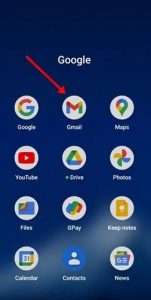
Gmail app 2. When the Gmail app opens, Click on the three horizontal lines in the top left corner.
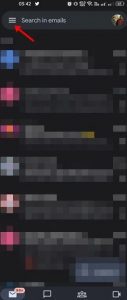
Gmail app 3. On the Main Menu, Scroll down and select the setting Options.
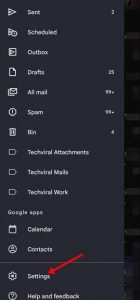
Gmail app
4. After Clicking Setting Options, There is another tab of Gmail open. You will find an ADD Gmail account option; click on it.
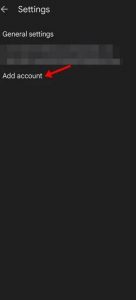
5. In the next step, Click on the Google Setup account.
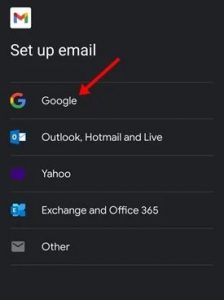
6. In the last step, sign into the Google Gmail account to add an email to the email account.
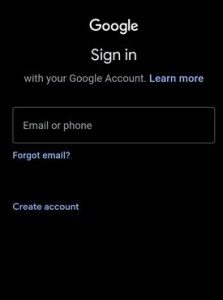
Repeating these steps lets you know How to add a second email address to my Gmail account. This way, You can add Multiple Gmail Accounts on Android.
2. Manage Multiple Gmail Accounts on Android
After adding many Emails to the Gmail account, there is a question; How do I Manage Multiple Gmail Accounts on Android?
Here are the following steps to manage your Gmail accounts. Let’s start it ;
- If you want to manage many Gmail accounts, Click on the image icon
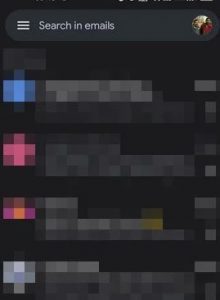
profile picture 2. After it opens the below screen. Tab on the Gmail account whether you wish to open the Gmail account.
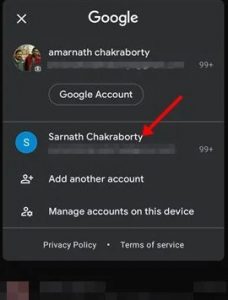
Gmail account 3. If you don’t want to open the Gmail account Separately, another option exists. Go to Three Horizontal lines on the left upward corner.
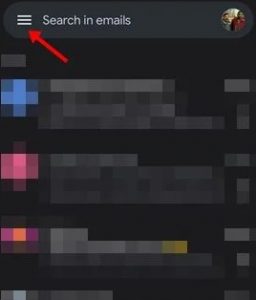
Gmail account 4. On the side menu, click on the All inboxes Option.
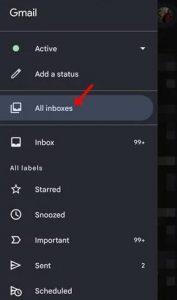
All inboxes Option In this way, you can Manage Multiple Gmail Accounts on Android.
3. Remove Gmail Account on Android
If you want to remove your Gmail account on Android, Follow the below steps;
- First, open the Gmail account and then click on the Profile icon
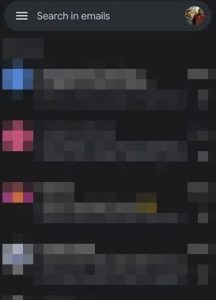
Gmail 2. In the next steps, Click on the Manage accounts on this device.
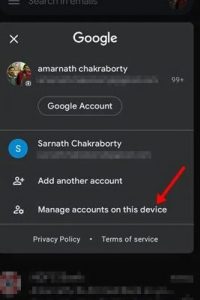
Manage accounts 3. On the User and Account setting, Click on the Google
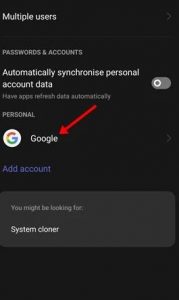
User and Account setting 4. Select the account you want to remove from the Account and Sync.
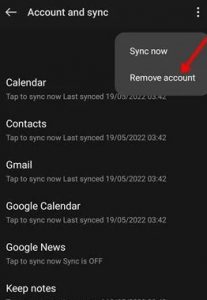
Account and Sync 5. Then Confirm the Remove account and Click OK.
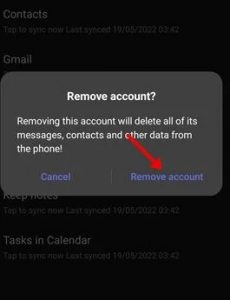
Account and Sync In this way, you can remove your account from Gmail.
Everyone in the world almost uses Gmail. This is a necessary thing for the user to sue Google as well as the Gmail account. This article will greatly help you with How to Add and manage Multiple Gmail Accounts on Android.
Important Questions:
Q1; How do separate Gmail accounts on Android?
Ans; Yes, You can Separate the Gmail accounts on Android. Read the Above Article.
Q2; Can I have 2 Gmail accounts on my phone?
Ans: You can have up to 2 or more Gmail accounts.
Q3; How to use two Gmail accounts on one phone?
Ans; Yes, you can use Two Gmail accounts on one Phone. Read the above article.
Q4; How do you create a second Gmail email address?
Ans; Yes, You can create a Gmail email address.
Q5.How to create another Gmail account with the same phone number?
Ans: You can create another Gmail account with the same phone number.
For Further Tips and Tricks, Click Here.
