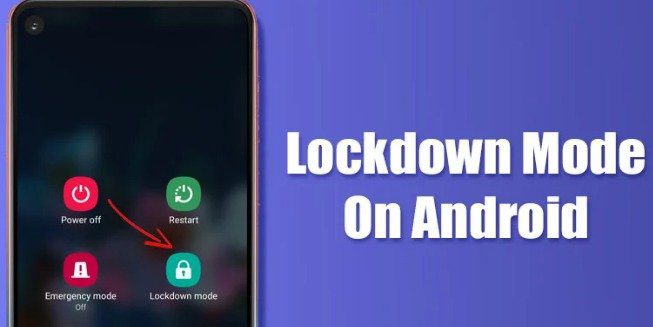Lockdown Mode on Android is an important feature for Android users. It Provides more Security than the other mobile operating systems. In Android, you can enable Face Unlock, Fingerprint Unlock, and Smart Lock. But this Security Layer is still less secure than PIN, Pattern, and Password.
That’s why restarting your Android Phone Number asks you to enter your password, PIN, or pattern rather than Face Unlock, Fingerprint Unlock, or Smart Lock. Fingerprint and Face Unlock, and Smart Lock in your Android are less Secure for your Android Mobile Phone.
If You are Sensitive about your Security, you should enable and use Lockdown mode on Android.
What is Lockdown Mode on Android?
Lockdown mode is a security feature in Android that blocks all biometric security and voice recognition through Smart Lock. If you turn off lockdown mode, unlock your Android Mobile Phone through a PIN, Pattern, or Password.
The Question arises: Does this security feature turn off all less-secure ways to unlock your Android smartphone?
The best answer is this, It’s a small feature, but this can make your Android Mobile Phone more secure by enabling PIN, Pattern, or Password protection as default lock screen security.
Steps to Enable and Use Lockdown Mode on Android
Lockdown mode on Samsung devices and lockdown mode on Android devices running on version 9 or above. There are the following steps to Enable and Use Lockdown Mode on Android.
- First of all, open Setting on the Android Mobile Phone
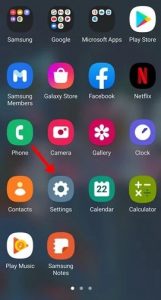
Android app Settings 2. Open the Settings and Scroll Down, find Lock Screen
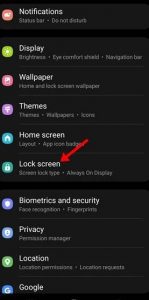
Lock Screen 3. Click On the Lock Screen Scroll down and Click on Secure Lock settings.
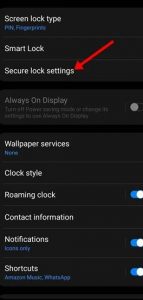
Secure Lock settings. 4. Find the Show Lockdown option After Clicking on the Secure Lock Setting. Enable the toggle for the Show lockdown option to enable the Lockdown mode.
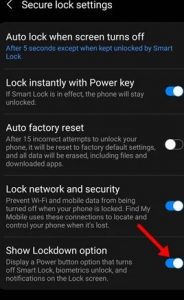
Show lockdown option
5. Next, Hold the Button of Power Button, and You will find a new Screen Tab, which is the following;
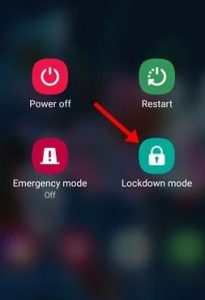
You can lock your phone number by Clicking on the Lockdown Mode Android. Add Your PIN, Pattern, or Password to unlock your mobile phone number.
Use Lockdown Mode on Android is Present in some Samsung and Android Users. In this way, you can Enable and use Lockdown Mode on Android.
For Further Tips and Tricks, Click Here.