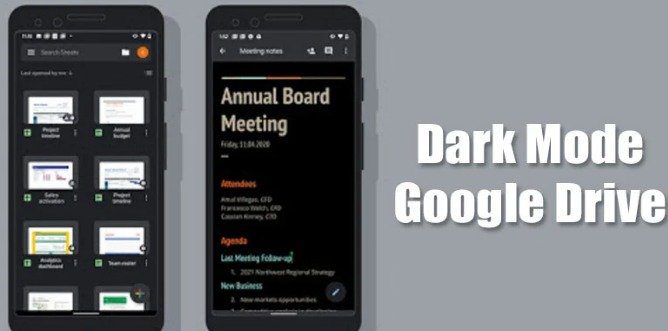Enabling Dark Mode in Google Drive is an important article for today. A Google account gives you free access to Google Maps, Google Drive, YouTube, Google Photos, and Gmail. This article is mainly about Google Drive. Google Drive Offers 15GB of free Access to Photos, Videos, and Documents. Most Android users use Google Drive to store their Data for future use if it is lost.
If You are using Google Drive on your Mobile phone, you should use dark mode in Google Drive to show the Text Clearly and reduce battery consumption.
Steps to Enable Dark Mode in Google Drive
Dark Mode Google Drive is only available for Android users. There are the following two methods to Enable Dark Mode in Google Drive ;
1. Enable Dark Mode on your Android
2. Enable Dark Mode in Google Drive
1) Enable Dark Mode on your Android
If you Want to Enable Dark Mode On your Android, Enable Dark Mode on your Phone Number. Google Drive automatically enables its dark mode by detecting the Mobile Dark Mode.
Here are the below articles to enable Dark Mode on your Android.
- First, Tab on the Settings app on your Android Phone
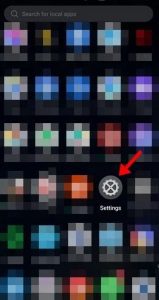
Settings 2. By Clicking on the Settings app, find Display and Brightness, and then Click it.
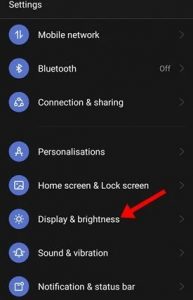
Display & brightness 3. After the Tab on Display & Brightness, switch to Dark Mode.
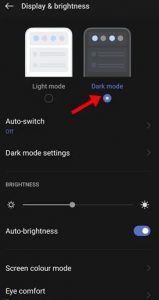
Dark Mode 4. After Switching to dark, Go to Google Drive. You will see Dark Mode in your Google Drive. So, Google Drive automatically detects the dark mode.
2) Enable Dark Mode in Google Drive
Another method is to force Google Drive to enable Dark Mode. If you don’t know how to enable Dark Mode in Google Drive, Read and follow the article below.
1. First of all, Open Google Drive on your Android Phone
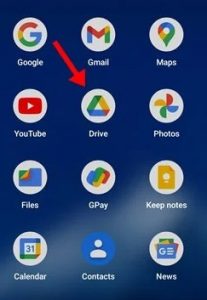
2. After opening Google Drive, Click on the Hamburger Menu
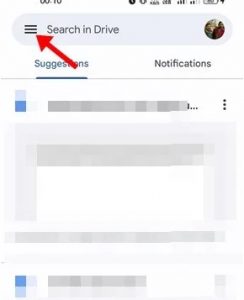
3. Go to the Google Drive menu, tap on Settings
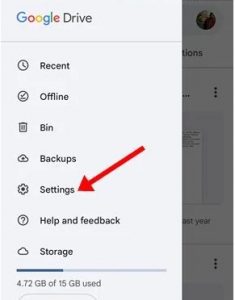
4. Open the Setting app. Scroll down below and Find the Choose theme option.
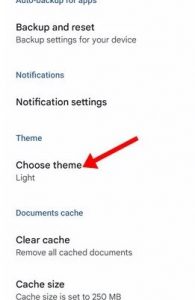
5. On Choose Theme, Click on the Dark Mode Theme.
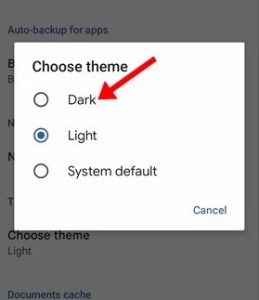
In this way, you can enable Dark Mode In Google Drive. The Dark Mode in Google Drive helps us to read Documents properties and saves a large amount of bandwidth.
For Further Tips and Tricks, Click Here.