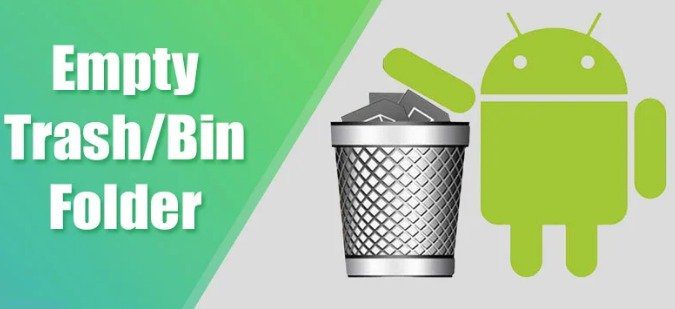Empty the Trash Folder on Android is an Important Topic for today. In Windows, if we delete the photo & video, these data go to the file recovery folder known as Recycle Bin. This Important feature is not available on Android.
If you don’t have a dedicated photo or video management app like Google Photos., your phone’s stock gallery app will likely have a recycle bin folder. The recycle bin in the Andriod is generally named Recently Deleted or Trash.
To Increase the storage space, you need to clear all files on your Mobile Phone. If your phone runs out of storage space, there are the best ways to review or delete the photos you don’t need from the trash folder on Android, which automatically increases your Storage capacity.
3 Ways to Empty the Trash Folder on Android
There are the following ways to Empty the Trash Folder on Android.
1) Clear the Recently Deleted Folder of the stock Gallery app
2) Clear the Trash Folders in the Google Photos
3) Empty the Trash Folder in Files by Google
Let’s start it step by step;
1) Clear the Recently Deleted Folder of the stock Gallery app
The default gallery app of Andriod is likely to have a recently deleted folder where it stores all deleted images & videos. Deleting the folders is necessary to increase the storage space. There are the following steps to access your Recently Deleted or Trash folder.
- In the First Step, open your Android app drawer and the Gallery app.
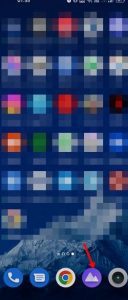
Gallery app 2. Second, On the Gallery app, then switch to Albums.
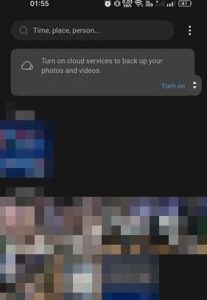
Albums 3. In the Albums, scroll down and click on the Recently Deleted option.
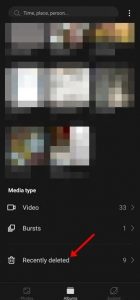
Recently Deleted option 4. Then, you will see all images & videos that you have deleted.
5. Now select the files you want to delete and click the Permanently Delete option.
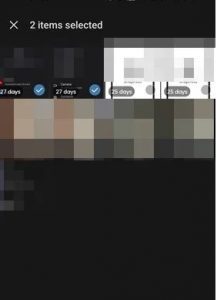
Permanently Delete option In this way, you will delete all files stored in the trash folder on your Android.
2) Clear the Trash Folders in the Google Photos
If you use Google Photos on your Android to manage your photos & videos, you must clear the trash folder to free up some storage. Here are the following steps to Empty the Trash Folder on Android.
- In the First step, open the Google Photos app on your Android device.
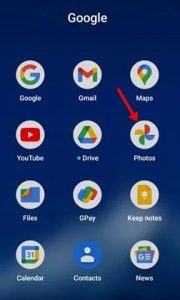
Google Photos app 2. In Google Photos, switch to the Library tab.
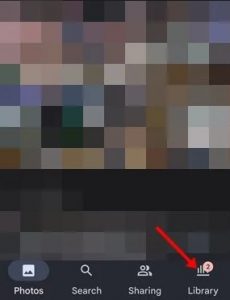
Library Tab 3. On the Library page, click on the Trash or Bin folder to create Empty the Trash Folder on Android
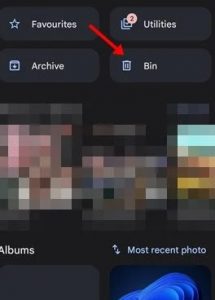
Trash or Bin folder 4. Click on the three dots on the Trash or Bin page.
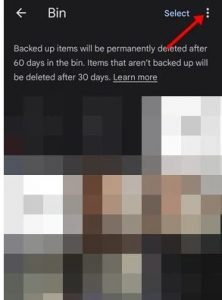
Trash or Bin page 5. Select Empty trash/bin for Empty the Trash Folder on Android.
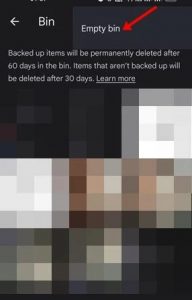
Empty Trash/Bin This way, you can clear the trash folder in the Google Photos app for Android to Empty the Trash Folder on Android. If you don’t want to remove the trash folder, Google Photos will automatically delete your photos & videos after 60 days to Increase the Storage in your android Phone.
3) Empty the Trash Folder in Files by Google
If you use the Files by Google app on your Android for file management, you must follow these steps to clear the recently deleted folder or Data. There are the following steps here;
- In the First step, open the Files by Google app on your Android device. Next, click on the three horizontal lines.
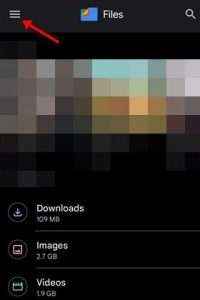
Files by Google app 2. Click on the Trash or Bin folder in the Second Step.
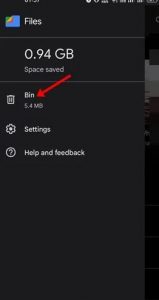
Trash or Bin folder 3. On the Trash or Bin folder, you will see all files that you have deleted. Select all files to clear the trash folder and click the Delete button.
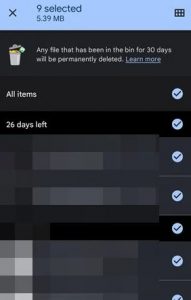
Delete button 4. On the confirmation prompt, click on the Delete button again.
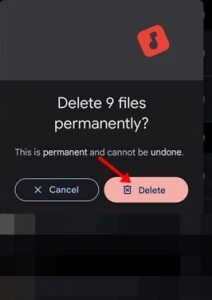
Delete Button In this way, you can delete the Trash folder on Files by Google app for Android.
These are all different methods used to Empty the Trash Folder on Android. Follow these above Methods to Clear your extra Storage.
For Further Tips and Tricks, Click Here.