Tools to Check SSD Health are very for the user. Many think Processors and RAM are essential parts of the Computer. To some extent, Hard drives also play an important role in the Computer. The system will work slower and load programs slowly; your Hard drive is not upgraded. Rather, you have an i5 or i7 processor.
Many users switch to SSDs for the high-speed load. Windows doesn’t provide the ability for the users to check the health of SSD. So, want to know if your SSD is performing well, you need to download and install third-party software.
List of 10 Best Free Tools to Check SSD Health in 2021
There are many Tools to Check SSD Health, whether your SSD is fine or needs a replacement. So, in this article, we will list some of the best Tools to Check SSD Health. Let’s start it one by one.
1. CrystalDiskMark
CrystalDiskMark is the best Tool to Check SSD Health. It Puts a stress test on USB drives, RAMDisks, SSD Drives, and Hard drives to Check SSD Health. For Performing the test, the Test size is between 50MB and 4GB.
After performing the test, you can compare the current read and write speed with the regular one to check the Health of the SSD Drive.

2. AS SSD Benchmark
SSD Benchmark is similar to the CrystalDiskMark but focuses on benchmarking SSD drives. AS SSD Benchmark gives you a test of random read and writes performance and a sequential read and write performance.
SSD Benchmark is a portable tool, which means you can run it on other computers via a USB drive.
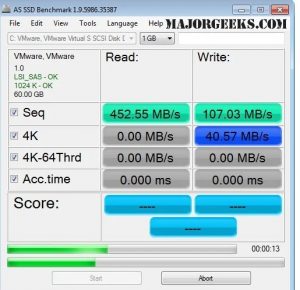
3. ANVIL’S STORAGE UTILITIES
Anvil’s Storage Utilities is an advanced Tool to Check SSD Health. It Shows performing a complete read and writes test response time, Input/Output Operations per second, and speed in MB.
It also has a screenshot button for a quick screenshot of a test result. Overall, Anvil’s Storage Utilities is the best tool to check SSD Health.
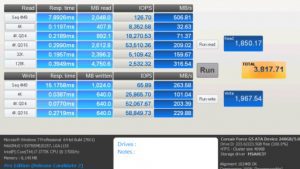
4. Intel Solid-State Drive Toolbox
Intel Solid-State Drive Toolbox tells us about the SSD, like model number, drive health, estimated drive time, and SMART attributes. It also Updates firmware and optimizes the SSD drive.
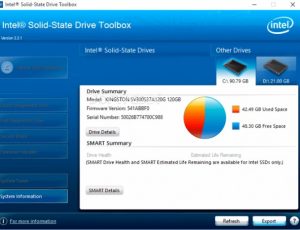
5. SSD Life
SSD Life is abbreviated as Solid State Drives, which can be used on the Windows operating system. SSD Life easily measures SSD’s health and speed.SSD Life shows some other details like Firmware version and model number. It also calculates the lifespan of SSD and current health.
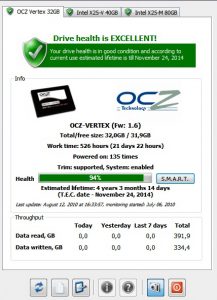
6. MiniTool Partition Wizard
MiniTool Partition Wizard is a partition management software that measures disk performance using variable transfer sizes. MiniTool Partition Wizard can also recover missing data and analyze disk space.
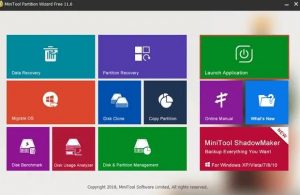
7. Smartmonotools
Smartmonotools is an easy-to-use disk health check utility software for Windows 10. It provides you monitoring feature of all your HDD & SSD. Smartmonotools analyzes your disk and Inform us about possible disk failure and degradation.
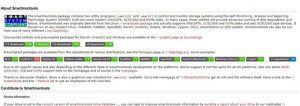
8. Hard Disk Sentinel
Hard Disk Sentinel is the best disk monitoring tool used on Windows, Linux, and Dos. It can help you find, test, diagnose, and repair SSD problems. It also provides a benchmarking tool that alerts you of performance degradation.
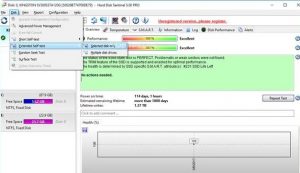
9. Samsung Magician
Samsung Magician is used for troubleshooting all sorts of SSD problems. It offers three different SSD profiles: Maximum Performance, Maximum Capacity, and Maximum Reliability.
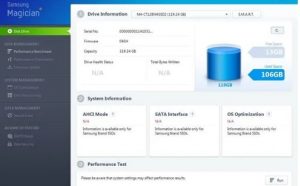
10. SSD Ready
SSD Ready is a Tool to Check SSD Health.SSD Ready actively tracks the SSD usage behavior. Then, it calculates the remaining SSD life. SSD Ready always gives tips on optimizing your SSD drive to extend its life.
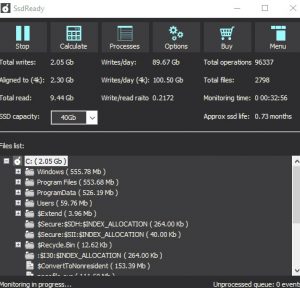
These are the best Tools to Check SSD Health and monitor SSD performance. For Further Tips and Tricks, Click Here.
