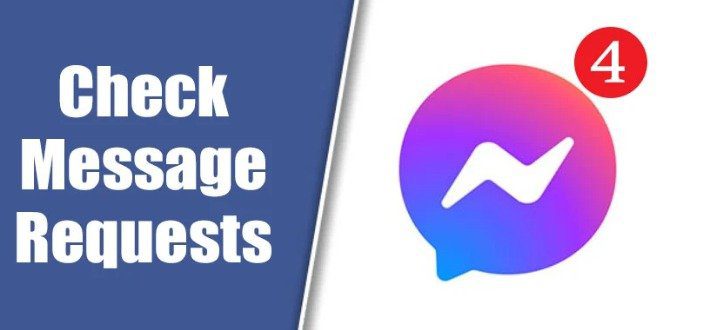Checking Message Requests on Messenger is an important topic for Facebook Chat Users. In your Facebook account, if you have thousands of followers. There are lots of messages coming to you.
If the person is on your friend list, it directs them to the M, messenger chat box without your approval. If that person does not belong to your Friends list, he needs approval to receive the chat on your main Messenger landing page.
The Pending message goes to the folder ‘Message Requests.’If you want to approve the message, Open the Folder, Click the chat, and reply to that person. It automatically Connects the person to Messenger.
Steps to Check Message Requests on Messenger
This is an important feature to avoid scammers entering your Messenger Chat Box. I will discuss the following topic:
1. Check Message Requests in Messenger (Web Browser)
2. Check Message Requests in the Messenger Mobile App
1. Check Message Requests in Messenger (Web Browser)
In this section, I will discuss the Messenger on the web browser. Here are the following steps;
1. Open your Chrome web browser( Highly Recommended), Search Messenger.com, and log in with your Facebook account.
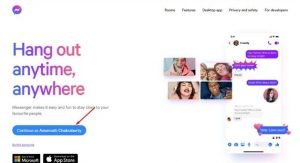
2. Click on your Profile Picture in the top left corner.
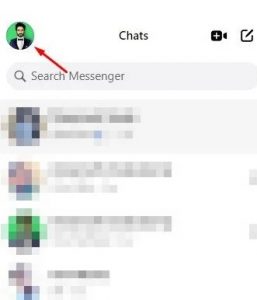
3. Click on the Message Requests.
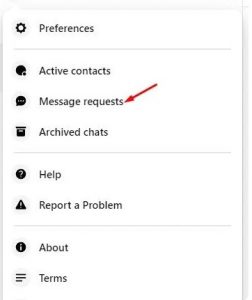
4. Open the chat and send a reply. So they Connected With you.
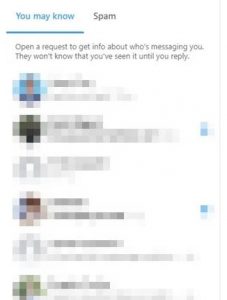
5. There are two sections, You may know and Spam.
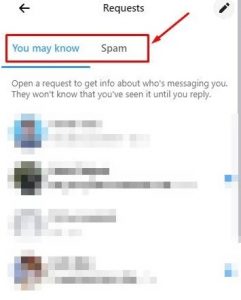
In this way, You can check Message requests in Messenger on your desktop.
2. Check Message Requests in Messenger Mobile App
If you have a Messenger mobile app for Android or iOS, you must follow these methods.
Note: The below demonstration is the same for the iOS and Android versions of Messenger.
1. First, open the Messenger App on your Android or iOS device.
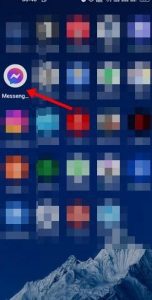
2. In the Second Step, Click on your Facebook Profile Picture.
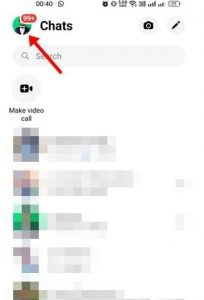
3. Scroll down and click on the Message Requests.
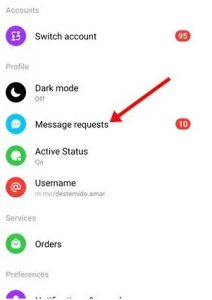
4. In this way, you can see all messages that are pending approval. You can also explore the Spam section to Check Message Requests on Messenger.
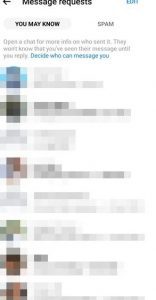
5. Send a reply to approve a Message request.
In this way, you can Check Message Requests on Messenger for mobile.
These are all about checking Message Requests on Messenger in the web browser and Mobile app. If you don’t want to send a message, you can turn off Message requests in Messenger.
For Further Tips and Tricks, Click Here.