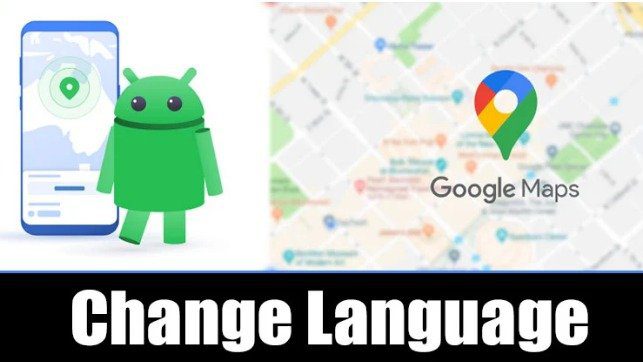Changing the App and Voice Language in Google Maps is an important topic for Android users. Google Maps is an excellent navigation app. It is highly customizable. These Customizations are to change the theme, the map type, the navigation voice language, and the App language.
The User of Google Maps uses your phone’s default language as the app language and navigation voice. But you can change it.
Steps to Change the App and Voice Language in Google Maps
Changing the app language and the navigation voice language in the Google Maps app is pretty easy. There are the following Steps to Change the App and Voice Language in Google Maps;
1. Change the app language in Google Maps
2. Change Navigation Voice Language
1. Change the app language in Google Maps
If you want to change just the app language in Google Maps, follow the below method;
1. First, Open the Google Maps app on your Android Smartphone.
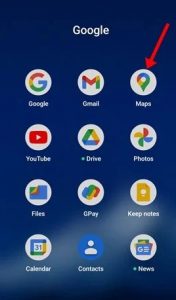
2. Second, Click on the Profile Picture in the top-right corner.

3. Click on the Settings.
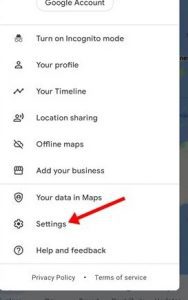
4. Click on the App Language.
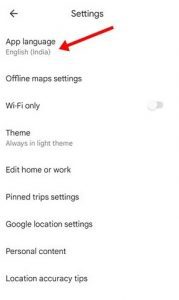
5. Now, Select your preferred language.
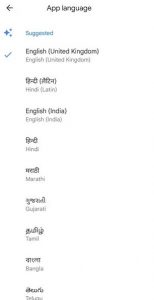
After making the changes, Restart the Google Maps app. After the restart, the selected language will be shown.
If you want to change the navigation voice language in Google Maps, Follow the below Methods;
1. First of all, Open the Google Maps app and click on the profile picture in the top-right corner

2. Click on Settings.
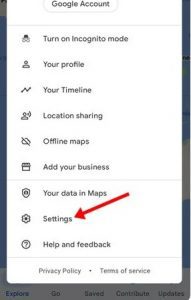
3. Click on the Navigation settings.
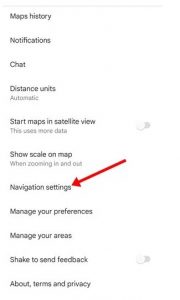
4. Click on the Voice selection.
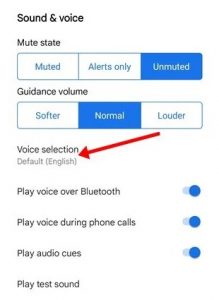
5. Select the Voice Language.
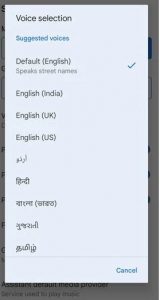
This way, you can change the language and voice of spoken directions in the Google Maps app.
It is about changing the app language and navigation voice language in the Google Maps app. Follow the above simple Methods Change the App and Voice Language in Google Maps.
For Further Tips and Tricks, Click Here.