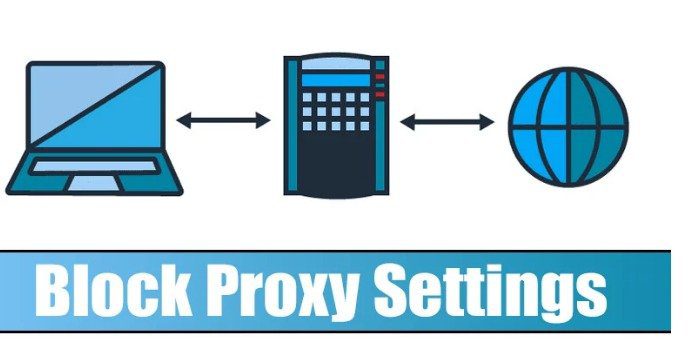Changing Proxy Settings in Windows 11 is an important discussion for the Windows 11 user. Proxy servers and VPNs protect your online privacy in different ways. It acts like another computer that sits between you and your ISP.
Businesses and tech companies mostly use proxy servers to block access to security-related websites. Premium proxy servers are usually used to improve internet speed and reduce bandwidth consumption.
Steps to Prevent Users from Changing Proxy Settings in Windows 11
If you are looking for ways to prevent users from changing proxy settings in Windows 11, Follow the below method.
Note: Creating a system restore point is Highly recommended. If anything goes wrong, you can restore your PC to a previous Setting by undoing the changes.
1. Press the Windows Key + R button on your keyboard. This will open the RUN dialogue box; enter gpedit.msc and Click on Enter to Run the dialog box.
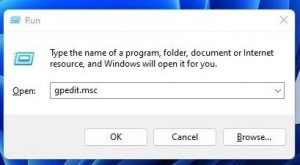
2. It opens the Local Group Policy Editor on your Windows 11 PC. Navigate the following path,
User Configuration > Administrative Templates > Windows Components > Internet Explorer
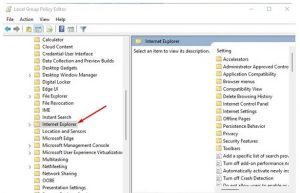
4. Then double-click on Prevent Changing Proxy Settings.’
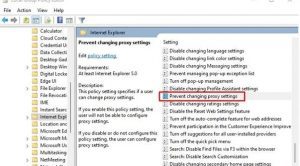
5. select Enabled and Tab on the Apply button in the Prevent changing proxy settings.
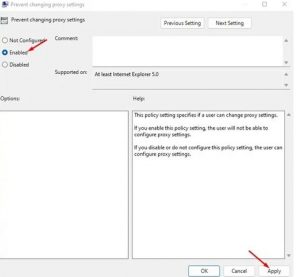
6. After the change, restart your Windows 11 PC. In the Future, if you ever wish to change the proxy settings again, select ‘Not Configured’ in Step 5 in Proxy Settings.
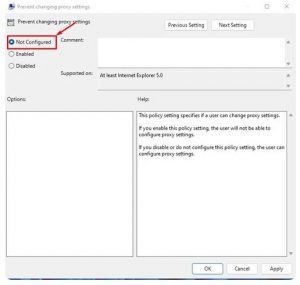
This way, you can prevent other users from Changing Proxy Settings in Windows 11.
For Further Tips and Tricks, Click Here.