Creating Folders on Android is an Important Topic for the Android User. Android always Provides the best features for its users. In this Blog, I will discuss the Topic “How to Create Folders on Android.”
This is the best feature of Android to organize your data. Create Folders on Android. Using these Features, you can create home screen folders and folders in your file manager to organize your files.
Below, we will discuss how to create both folders on an Android device.
How to Create Folders on Android
First, Create a Home Screen folder, Pick Up two apps, and Put them together in the App. Both of these apps will be organized in one Folder.
- First, Go to the Home Screen and Select the Two apps.
- Drag the first App into another app, which automatically creates the Folder.
- By dragging, Locate the Folder on the Home Screen.

How to Rename a Folder in Android
Some Android Phones Automatically NAME the Folder according to the App Placed in it. If you want to Rename the Folder, follow the below steps;
- Tab the Folder and Click on Rename.
- Type the Name of that Folder and Press OK.
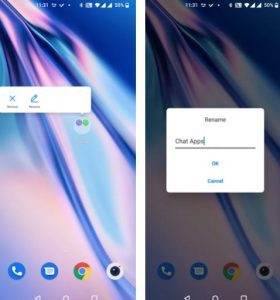
How to Add an App to a Folder on Android
It is very easy to add the App by Following the above methods. Search for the apps you want to add, and then drag them to the Folder.
Here below are the steps to Add an app to a folder in Android;
- Select the App that you want to add
- Drag the specific App and then put it in the Folder.
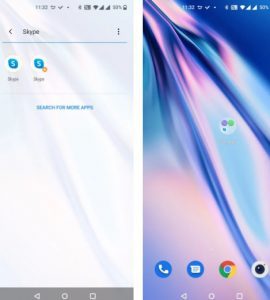
Add an app to a folder on the Android How to Remove an App From a Folder in Android
There are two methods to Remove an App from a Folder in the Android app;
- Select the Folder and Tab that Folder.
- Drag the App and drop it outside the Folder. The App will be removed from the Folder.
Another Method is to Tap the App and Then Select Remove.
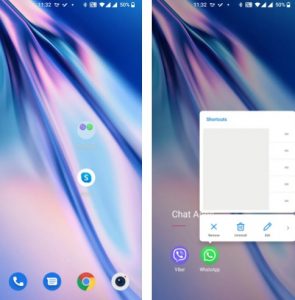
How to Move Folders Across Home Screens in Android
Like Other apps, you can move folders across Home Screens on Android.
- Find the Folder with multiple apps.
- Drag the Folder and Drop the location of the Home Screen that you want.
How to Delete a Folder in Android
There are many ways to delete a Folder on Android.
- First, Select the folders that you want to remove.
- Drag all the apps from the folders. Once all the apps are removed, the Folder will automatically disappear from the home screen.
- Another way is to select the Folder and tap, then select Remove and press OK.
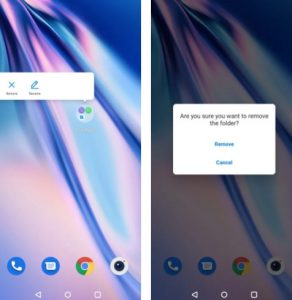
Delete a Folder in the Android Note:
By deleting the Folders, your App will not be deleted from your Android Phone.
How to Make a Folder to Manage Files
If you want to organize your Photos, Music, Videos, Documents, etc., use the File Manager Folder.
There are the following steps;
- Open the File Manager on your Android Phone
- Select the directory on your phone. The directory, like an SD card, can be your internal or external storage.
- Once you select the Directory, Tap the three dots at the top-right corner and select New Folder.
- Enter the Name of your folder, and Then Press OK.
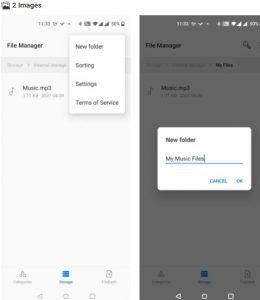
This way, you can create a File Manager and properly organize your Data.
The above Methods are all about creating Folders on Android
For Further Tips and Tricks, Click Here.
