Enable Do Not Disturb Mode in Windows 11 is a feature for the user of the Windows operating system to improve its experience. Focus Assist is a feature that blocks distracting notifications in Windows 11. Microsoft changed the name of Focus Assist in Windows 11. The Focus Assist is now called ‘Do Not Disturb.’
Microsoft added a few new options, such that all notifications will be sent to the Notification Center, and you Enable Do Not Disturb Mode in Windows 11 according to yourself.
Steps to Enable Do Not Disturb Mode in Windows 11
If you are interested in Enable Do Not Disturb Mode in Windows 11, Follow the below steps;
1. In the First Step, Tab on the Windows 11 search and select the Settings app.
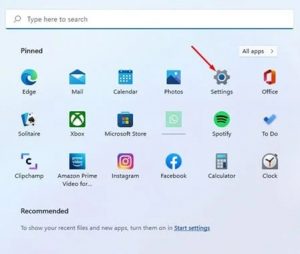
2. Second, in the Settings app, switch to the System tab.
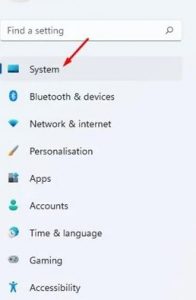
3. In the Third Step, on the right pane, click on Notifications.
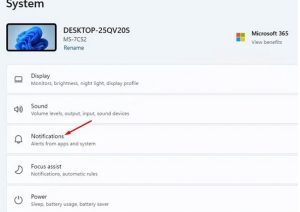
4. In this Step, enable the toggle for ‘Do not disturb‘ on the Notifications page
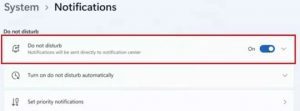
5. when you are enabled in the Do Not Disturb section. You will find many settings Options; There is a need to specify when you want your PC to turn on the Do Not Disturb mode automatically.
This way, you can Enable Do Not Disturb Mode in Windows 11. If you don’t want to Enable Do Not Disturb Mode in Windows 11, turn off the toggle for Do Not Disturb in Step 4.
Completely Disable Notifications on Windows 11
If you want to turn off the Notifications on Windows 11 completely, there are the Following Steps.
1. In the First Step, Click on the Windows 11 Start button and click on Settings.
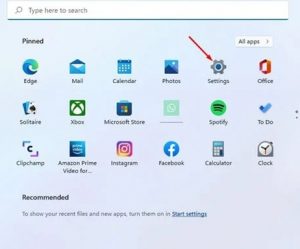
2. Second, click on the System Tab in the Settings app.
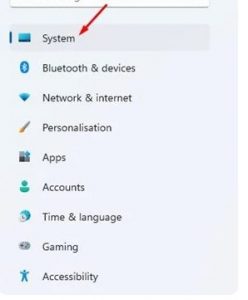
3. Click on the Notifications in the Setting app.
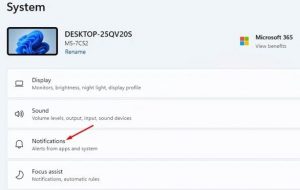
4. In the Last Step, Turn off the toggle for ‘Notifications.’’
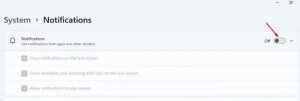
This way, you can turn off notifications from apps and other senders and overrule the Enable Do Not Disturb Mode in Windows 11.
These are all simple steps to turn on or off Do Not Disturb mode in Windows 11.
For Further Tips and Tricks, Click Here.
