Enabling Low Power Mode on a Mac is an important topic for MacBook Users.
Recently, Apple introduced a new battery-saving feature in macOS 12. The battery-saving feature is called Low Power Mode. It is usually similar to the iPhone. This feature activates when the Battery is low in macOS 12.
If you are looking for the best way to optimize your MacBook Battery, follow my Steps.
How does Low Power Mode work in macOS?
Low Power Mode in macOS reduces the energy consumption of your MacBook by turning off some background tasks and lowering the screen brightness and CPU speed. It also saves your MacBook’s battery life, reducing the processor clock speed.
Low Power Mode can preserve battery life and give your device a few more hours to stay active in an emergency.
Steps to Enable Low Power Mode on Mac
Low Power Mode was introduced in macOS 12 Monterey and has only been available on MacBooks since 2016. Follow the below steps to Enable Low Power Mode on Mac:
1. First, Click on the Apple menu, and select System Preferences.
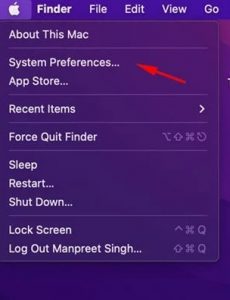
2. Click on the Battery in the System Preferences.
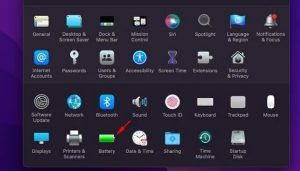
3. Click on the battery icon on the left sidebar again and check the option Low power mode.
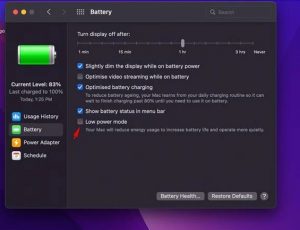
4. Switch to the Power Adapter Tab on the left sidebar, and check the option Low Power Mode.
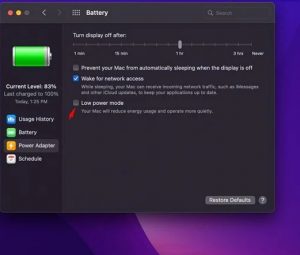
5. If you want to disable the Low Power Mode Completely, uncheck the options in Steps 4 and 5.
This way, you can easily enable the Low Power Mode on MacBook.Enable Low Power Mode on Mac is a great feature to reduce energy consumption and optimize battery life. It gives your Macbook an extra 1 or 2 hours of battery life.
For Further Tips and Tricks, Click Here.
