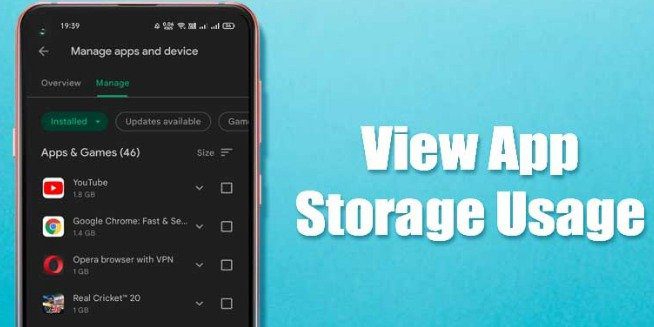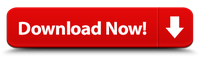See Which Apps are Taking up Space on your Android is Important for the Android user. Usually, we store various files on our Android smartphones, including photos, videos, documents, and Apk files that fill up our phone’s storage.
We generally think that photos, videos, and music files consume the most storage on Android, but this is not true. Many apps and games you install on your device take up the most storage space. So, many users did not like to install apps and games.
You must also know which Apps are Taking up Space on your Android. If you find apps that take up lots of storage space, Uninstall those apps.
2 Methods to See Which Apps Are Taking Up Space on Your Android
The following steps tell you how to see if your installed apps on Android are using the most storage.
Let’s start it.
1) Using the Phone’s Storage Manager
Android phone has a storage manager which offers to check the space used by photos, videos, documents, and apps. Here is below following Steps;
- First, open the Settings app on your Android phone.
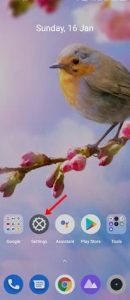
Settings app 2. Second, On the Settings page, scroll down and tap on the Storage option
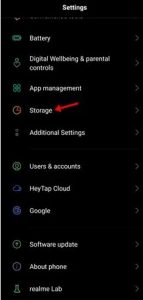
Storage option 3. On the Storage page, click on the Apps.
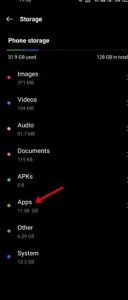
Apps 4. In the Last, you will see which Android apps take up the most space in your storage.
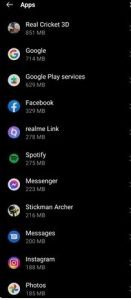
Android apps Important Notes; The Storage management options are different on many devices. Use the Available option on the Settings app to See Which Apps are Taking up Space on your Android.
2) Using Google Play Store
Google Play Store has advanced features that allow you to manage and Install apps. This feature lets you see which apps cover the most space on your Android phone.
Let’s Start it ;
- First, open the Google Play Store on your Android Phone. In the Google Play Store, Click on the profile picture.
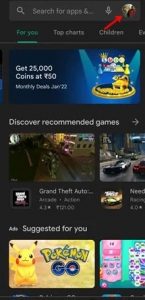
Google Play Store 2. Next, Click on the Manage Apps & Device option.
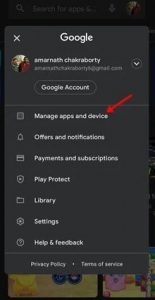
Manage Apps & Device 3. Next, Click the Manage tab in the Manage Apps & Device.
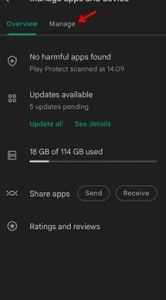
Manage Tab 4. Below is the list of apps, click on the Sort menu and select ‘Size. ‘
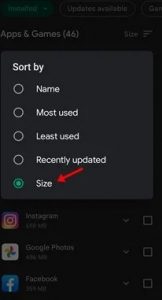
Sort menu and Size 5. Now, Google Play Store will now display the apps based on their size Storage.
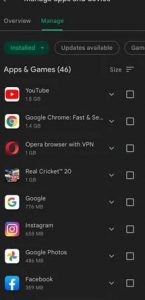
Google Play Store Apps Using Google Play Store, You can See Which Apps are Taking up Space on your Android Phone. Uninstalling unused apps is the best option to free up storage space on Android and save us from Errors.
For Further Tips and Tricks, Click Here.