Turn Off Autoplay Videos on Facebook is an important topic for the Discussion. Sometimes we are in the library or sitting in a waiting room scrolling through Facebook. Suddenly Viodes Start in the loud Voice. This is an irritating moment for us.
Facebook, Instagram, and Youtube Played the Videos automatically. Facebook has the Option to Turn Off Autoplay Videos on Facebook, so the videos won’t play while you scroll through your feed.
Steps to Turn Off Autoplay Videos on Facebook
There are the Following two Methods to Turn Off Autoplay Videos on Facebook ;
- Turn off Autoplay Videos on Facebook (Desktop)
- Disable Autoplay Videos on Facebook (Mobile)
Let’s Start the articles step by step,
1. Turn off Autoplay Videos on Facebook (Desktop)
In this step, we will use the Web Browser to Turn Off Autoplay Videos on Facebook. There are the following steps;
- First of all, open your favorite browser and search Facebook.com. Login to your account, and Next, click on the Profile picture.
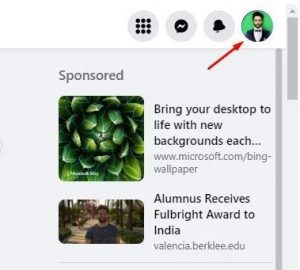
Profile picture 2. In the Second step, click on Settings & Privacy.
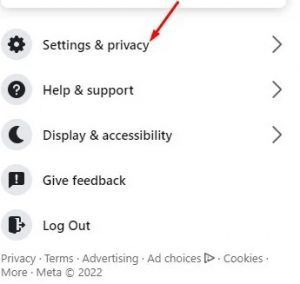
Settings & privacy. 3. In Settings & Privacy, click on the Settings Option.
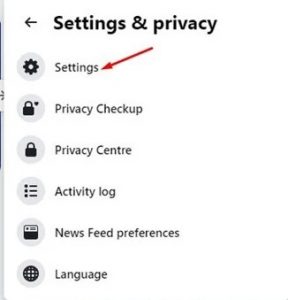
Settings 4. In the Setting Option, Click the Videos tab on the left pane.
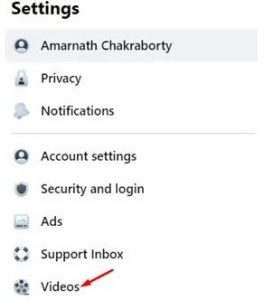
Videos 5. In the Video setting, Click on the Auto-play videos Section
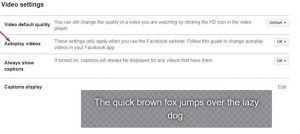
videos Section 6. In this last step, Click on the drop-down menu and select Off.
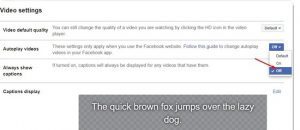
videos Section In these ways, you can Turn Off Autoplay Videos on Facebook for the desktop.
Disable Autoplay Videos on Facebook (Mobile)
You can Turn Off Autoplay Videos on Facebook Through your Mobile Phone. You have to follow some of the simple steps.
- In the first step, open Facebook on your Android or iOS device
Next, Click on the profile picture in the top-right corner of the screen.
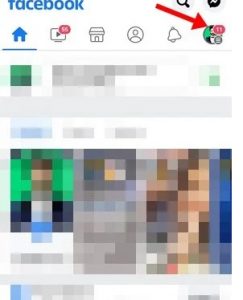
3. In the Third Step, Click on the Settings Option
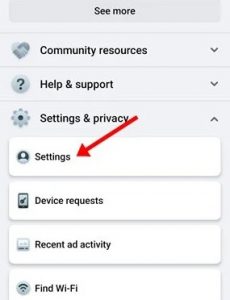
4. In this Step, Click on the Profile Settings.
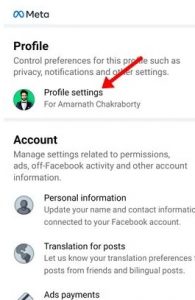
5. On the Profile Settings, Click on the Media and Contacts Option and then Clicks on the Autoplay Option.
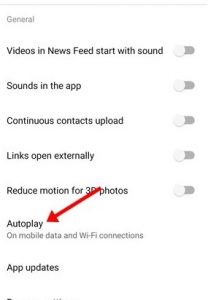
6. Now Select the, Never Autoplay Videos and then Save.
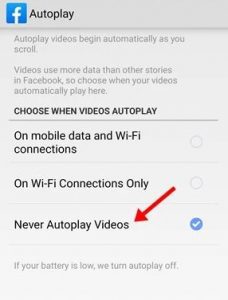
This way, you can turn Off autoplay Videos on Facebook on Mobile.
These are all about the turn-Off autoplay Videos on Facebook in some easy steps. You can turn off the autoplay videos on Facebook to save your internet data.
For Further Tips and Tricks, Click Here.
