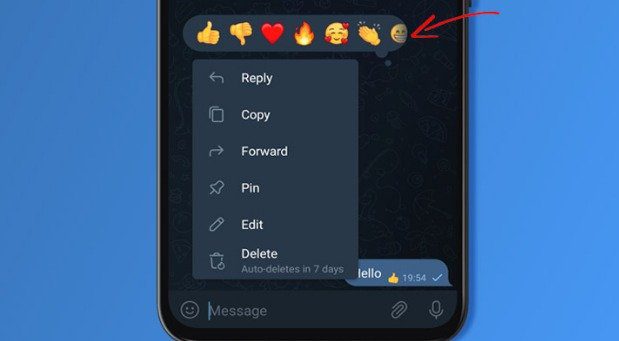Use of message reactions in Telegram is an Important Topic for the Telegram User.
Recently, WhatsApp introduced a new feature to improve the user experience. This feature is known as message Reactions. Telegram users react to messages with relevant emojis. After this feature, Telegram also Introduced Message Reactions.
In Telegram, Message Reactions are enabled for both individual and group chats. There is a need to update the app to the latest version from the Google Play Store.
Steps to Use Message Reactions in Telegram
There are the following two steps to using Message Reactions in Telegram;
1) How to React to Telegram Messages
2) How to Set Quick Reaction emoji
Let’s start it.
1) How to React to Telegram Messages
You can react to messages in private chats as well as in groups. In Groups, the administrators decide whether to turn on or off the reactions. If you want to react to messages on Telegram, follow the below steps;
1. Go to the Google Play Store and update the Telegram app.
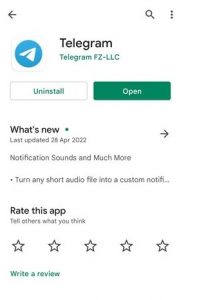
2. After opening the Telegram app, Open the chat containing the Message you want to react to. Please tap on the Message once; It opens the Reactions panel, So you can react to the message.
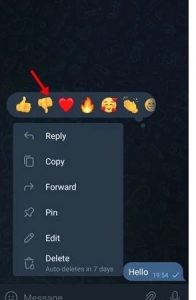
3. After that, choose the emoji that represents your reaction. The reaction you have selected will appear beneath your chosen Message.
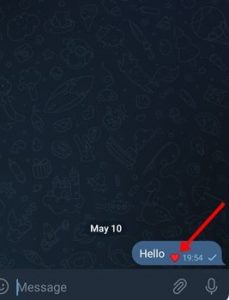
In this way, you can use Message Reactions in Telegram.
2) How to Set Quick Reaction emoji
Telegram also allows us to send a quick reaction to a message. Here are the following steps;
1. First, Open the Telegram app; click on the hamburger menu in the top-left corner.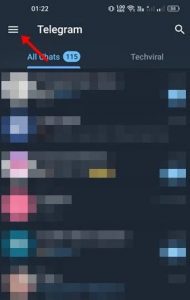
2. Click on Settings.
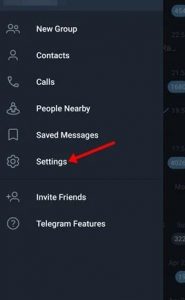
3. Scroll down and click on Chat Settings.
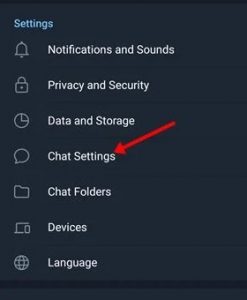
4. Again, scroll down and click on Quick Reactions.
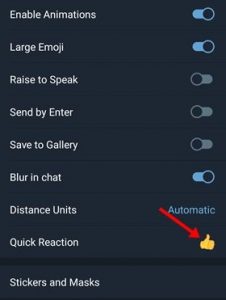
5. Now, Select the Reaction that you want to set.
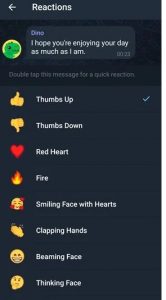
6. Now Open the Chat—double-tap the Message to use the Quick Reaction feature.
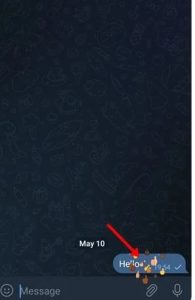
Double-Clicking on the Specific Message will send a quick reaction, as shown above. In this way, you can use Message Reactions in Telegram.
For Further Tips and Tricks, Click Here.